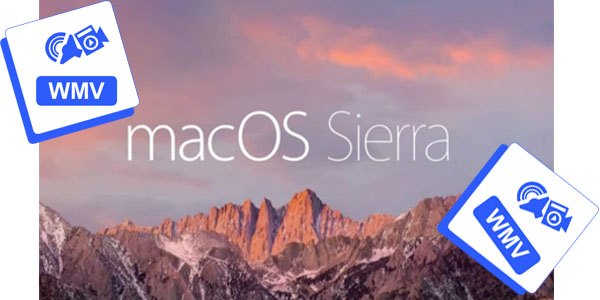The first offer is to get the dual combo of Dimo Video Converter Ultimate and 8K Player. With a massive discount to save you $79 in total, the price goes down from $129.9 to $50.9.
The combined features these applications offer are as follows:
- Incredible video and audio effect including ultra HD playback experience
- Fast-forward/backward options and volume adjustment option
- Support Blu-ray/DVD playing, editing, copying, ripping, sharing, etc.
- Record video, loop video and funny gif making funcion
- Ability to check History and advanced Bookmark feature
- Retouch and edit videos to enhancement movie entertainment
- Download videos from 300+ sites, like YouTube, Facebook, etc;
- Compatible with almost every video/audio format including MKV, MP4, MOV, MP3, FLAC, etc.
- Movie experience can be expanded to all devices like iPhone, iPad, Android, VR, game console, etc.
- Convert video to animated Gif in less than 30 seconds;
- Share compatible local contents to any devices or TV wirelessly


The second offer is to get the triple combo of the BDmate, DVDmate and the 8K Player. By saving $101 in total, the prize goes down from $169.9 to $60.9.
The combined features these applications offer are as follows:
- Make perfect Blu-ray/DVD copy without quality loss;
- Powerful ability to rip Blu-ray/DVD to H.265/264, MP4, MKV, WMV, FLV etc.
- Create 3D from Blu-ray/DVD for HTC Vive, Gear VR, etc.;
- Download and convert online video & music;
- Support creative ISO backup, one-click Gif making, share video via wif, loop/record video, etc.
- Conversion speed which is 50x times faster


As a big thanks for their constant support which escalated them to their current heights, Dimo is providing their audience with such remarkable deals. Go grab them!
Besides, as a result of anniversary celebration, it's the golden chance to get another $5 coupon code if participants share Dimo 1st Anniversary social event on Facebook or Twitter page and @mediadimo receive discount link for any product before September 26th, 2017. Don't forget to invite your families and friends to join in, and we'll appreciate your action! So easy! What are you waiting for?

About Dimo Software, Inc.
Dimo Software (www.mediadimo.com). specializes in multimedia software to help more than 30 000 000 great users all over the world to have a much easier and better digital life!
By holding the aim to be the best multimedia software provider with a range of trusted and innovative desktop products of Windows and Mac, including Video Converter Ultimate, DVDmate, BDmate, 8K Player etc. series, to help you break out the cross-platform limitations among the digital entertainment equipments of Mac, Windows, iOS, Android, TVs, PSP/PS4, Xbox One X etc. with the great HD 2D/3D quality. And we keep pace on improving our performance and service system by rigorous testing process and promise to give you a wonderful visual and audio enjoyment than ever.
If you have any suggestions about our software performance on Windows and MacOS or need more coupon codes, please feel free to address our support team via Email Us or leave a message at Facebook.
Related Articles: